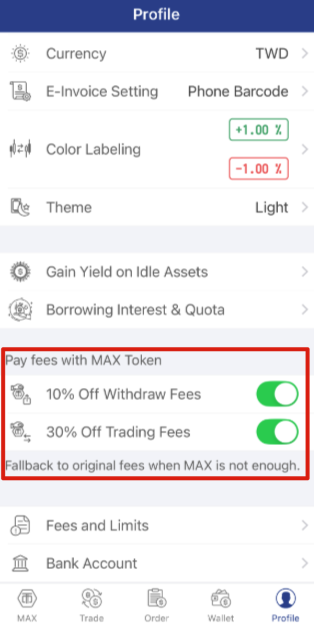- Why does grid trading strategy matter?
- In any asset trading market, price fluctuations will occur. Therefore, the concept of grid trading is applicable to markets with high liquidity and prices that fluctuate within a certain range, and generating profit by continuously buying low and selling high. The trading process is fully automated and requires no human intervention, making it easy to implement for anyone.
- How does the MAX grid trading robot help you with automated trading?
- Users will need to input the initial settings. Currently, MAX offers the following settings:
- Mode: Arithmetic
- Arithmetic grid: The price of each interval in the arithmetic grid is equal (e.g. 1, 2, 3, 4...).
- Upper limit price
- Lower limit price
- Investment amount
- Mode: Arithmetic
- After the setup is completed, the trading robot will start placing orders for you. When a buy/sell order is fully executed, the trading robot will place a sell/buy (opposite to the previous) order to continuously buying low and selling high within the price band.
- Upper/lower limit prices: If the market is traded outside of the upper/lower limit prices, the trading robot will not place an order. When the price returns to the upper/lower limit price range set by the users, the trading robot will continue to place orders and trade.
- Please note: All grid trading functionalities - creating grid robots, reviewing robot histories, etc. are supported only on the MAX app.
- Users will need to input the initial settings. Currently, MAX offers the following settings:
- How will grid profit be used?
- Every time an order is fully executed, you will earn a grid profit. A major differentiation being, grid profits will automatically being reinvested in the next buy order to maximizing the capital efficiency through compound effect.
- Grid profit: The profits (net of trading fees) gained from one cycle of buying and selling at different prices. This does not account for the change in market value of the base currency position held.
- Grid profit annualized return = [(1 + accumulated grid profit return rate)^(365/number of days in operation) - 1]
- Total profit: The current asset value of the robot (valued in the quoted currency) - the initial asset value at the time of the trading robot creation (valued in the quoted currency).
- Trading fee
- Robot trading is subject to the same trading fee as manual / api trading, which varies by each user on its VIP level. For instance, VIP 0 users will have maker/taker fee rate of 0.08% / 0.16% applied on all trades. For more details, please learn more here.
- It’s highly recommended that users pay trading fees with MAX Token, here’s why:
- You get 30% off on your trading fees (full rate applied if balance is insufficient).
- Avoid decrease of base currency amount in robot trading due to the restrictions of the minimum order size.
- To enable trading fee discount
- Buy some MAX Token based on the expected fees generated from trading.
- Go to “Profile”, navigate to “Pay fees with MAX Token”, toggle on “30% off Trading Fees”
- Limits related to robot creations
- Number of grids allowed: MAX will verify the maximum number of grids that can be set based on the upper and lower prices you have set, as well as considering the estimated trading fees, to ensure the grid profit, net of trading fees from robot operation remains profitable.
- Maximum robots allowed: The maximum number of active grid robots per user (excluding canceled robots) is 2.
- Details on robot statuses and when terminations are allowed?
- The robot can have the following statuses: "starting", "running", "terminating", "terminated".
- "Starting": When the user presses the create button, MAX will begin the deployment process, and during this stage, the user will not be able to terminate the robot.
- "Running": After the initial deployment is complete, the status will transition to "running", during which the robot will conduct trades and allow the user to terminate it.
- "Terminating": Once the user requests to terminate the robot, MAX will cancel all orders.
- "Terminated": After the orders have been cancelled, funds will return to the user’s tradable balance, and the termination process is now complete.
- The robot can have the following statuses: "starting", "running", "terminating", "terminated".
- Terminating the robots
- To terminate the robots, navigate to the Grid robot details, press “terminate” on the upper-right corner. You will receive an email confirmation once the request is processed.
- In certain circumstances, existing running bots will be terminated by MAX automatically. This includes, but is not limited to, the following situations:
- Your MAX accounts being closed or down-leveled.
- MAX periodically adjusts the minimum order quantity for each cryptocurrency based on market conditions. This applies to both bot and general trading. If a bot's order fails due to MAX increasing the minimum order quantity, MAX will automatically disable the bot. Please be aware of this.
- To terminate the robots, navigate to the Grid robot details, press “terminate” on the upper-right corner. You will receive an email confirmation once the request is processed.
- Robots suspended
- If your account is locked due to system security measures, your bots will remain in a suspended state.
- Please check your email for an unlock link to unlock your account. Once your account has been unlocked, please contact max@maicoin.com and a specialist will restore your bots' trading status.
- Why is the current balance different from the actual total amount used in orders placed?
- The difference between these two may be due to several reasons, including:
- Some orders are still pending and are not yet displayed under "Current Orders".
- The precision limit of the trading pair results in residual balance that cannot be used for orders. For example, if the precision of the base currency per order is set to two decimal places, then the balance beyond three decimal places cannot be used for orders, but it will still be shown in the current balance. This unused balance will be retained in the grid robot and will be returned to the "Tradable" balance after the robot is terminated.
- The difference between these two may be due to several reasons, including:
- How are parameter references calculated?
- Upper and lower price
- Upper price = the highest price in the past 30 days (referencing 30 periods of 1-day candlesticks) + 3 * ATR
- Lower price = the lowest price in the past 30 days (referencing 30 periods of 1-day candlesticks) - 3 * ATR
- ATR (average true range) for price bands: 3-day rolling average range by referencing 3 periods of 1-day candlesticks
- # of grids = (upper price - lower price) / ATR
- ATR for # of grids: referencing 30 days (360 periods) of 1-hour candlesticks
- What is ATR (average true range) ?
- Upper and lower price
・In the event of network or system issues, your grid strategy may not function as expected, which could result in your funds being temporarily unavailable. If this occurs, please contact max@maicoin.com and we will assist you as soon as possible.